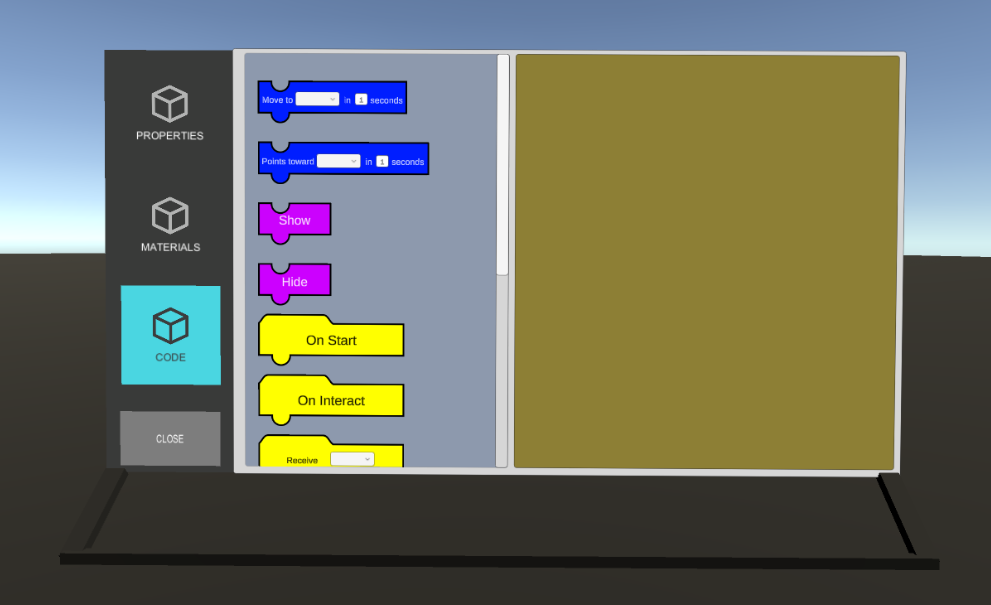Manipulating objects
Hightlight object#
Place your hand on the object until yellow outline appears around it.
Move object#
When you've added model to the scene, now you can move it freely, and place it in the desired area.
How to move model:
- Place hand on added model to highlight it.
- Hold trigger button and move your hand to move object.
- Release trigger button to place object.
Destroy object#
If you want to remove the object.
How to remove object:
- Press B button on your quest controller, untill word "properties" is written on your right hand.
- Hightlight the object you want to remove.
- Press A or X button.
- Select "properties" tab on the left side of properties menu.
- Click on the "destroy" button in the bottom right corner of the properties menu.
Set parent to the object#
When u assigned "parent" to an object, that "parent" becomes attached to the other selected object (child).
When u move "parent" object, the "child" object moves with it, and when you move child object, only child object moves.
How to set parent:
- Press B button on your quest controller, untill word "properties" is written on your right hand.
- Hightlight the object you want to assign parent to.
- Press A or X button.
- Select "properties" tab on the left side of properties menu.
- Click on the "set parent" button.
- Now that you have clicked on the set parent button, on your right hand "SET_PARENT" has appeared.
- Place that hand on the object you want to become the "parent".
- Press A or X button.
Code#
If you want object to do something, you need to use code. Code is based on scratch programming language.
How to use code:
- Press B button on your quest controller, untill word "properties" is written on your right hand.
- Hightlight the object you want to code.
- Press A or X button.
- Select "code" tab on the left side of properties menu.
- Drag and drop nodes from the left side to the right side to code.